In geometry, a line is one of the most basic figures, which can be combined with other figures in different ways to create more complex structures. For example, a polygon is a closed geomtrical figure that is composed of several lines. In JavaFX, using a primitive 2D shape line to construct such complex figures is quite cumbersome. Thus, we make use of path objects to draw a line from one position to another on a two dimensional plane.
Using the Path class, we can draw a 2D shape from one position to another on a plane to create a path object. Previously, we have seen constructing complex figures like Olympics symbols, House etc. by casually using 2D shapes. In this chapter, let us learn how to construct such complex figures using path.
JavaFX Path Object LineTo
The path element line is used to draw a straight line to a point in the specified coordinates from the current position.
It is represented by a class named LineTo. This class belongs to the package javafx.scene.shape.
This class has 2 properties of the double datatype namely −
- X − The x coordinate of the point to which a line is to be drawn from the current position.
- Y − The y coordinate of the point to which a line is to be drawn from the current position.
To draw a line, you need to pass values to these properties. This can be either done by passing them to the constructor of this class, in the same order, at the time of instantiation; Or, by using their respective setter methods.
Steps to draw PathElement Line
To draw a line to a specified point from the current position in JavaFX, follow the steps given below.
Step 1: Creating a Path Class Object
Create a Java class and inherit the Application class of the package javafx.application and implement the start() method in this class. Then create a path class object within it as follows.
publicclassClassNameextendsApplication{@Overridepublicvoidstart(Stage primaryStage)throwsException{//Creating a Path object Path path =newPath();}}Step 2: Setting the Path
Create the MoveTo path element and set the XY coordinates to starting point of the line to the coordinates (100, 150). This can be done using the methods setX() and setY() of the class MoveTo as shown below.
//Moving to the starting point MoveTo moveTo =newMoveTo();
moveTo.setX(100.0f);
moveTo.setY(150.0f);Step 3: Creating an Object of the Class LineTo
Create the path element line by instantiating the class named LineTo which belongs to the package javafx.scene.shape as follows.
//Creating an object of the class LineTo LineTo lineTo =newLineTo();Step 4: Setting Properties to the Line Element
Specify the coordinates of the point to which a line is to be drawn from the current position. This can be done by setting the properties x and y using their respective setter methods as shown in the following code block.
//Setting the Properties of the line element
lineTo.setX(500.0f);
lineTo.setY(150.0f);Step 5: Adding Elements to the Observable List of the Path Class
Add the path elements MoveTo and LineTo created in the previous steps to the observable list of the Path class as shown below −
//Adding the path elements to Observable list of the Path class
path.getElements().add(moveTo);
path.getElements().add(lineTo);Step 6: Launching Application
Once the LineTo path object is created, follow the given steps below to launch the application properly −
- Firstly, instantiate the class named Scene by passing the Group object as a parameter value to its constructor. To this constructor, you can also pass dimensions of the application screen as optional parameters.
- Then, set the title to the stage using the setTitle() method of the Stage class.
- Now, a Scene object is added to the stage using the setScene() method of the class named Stage.
- Display the contents of the scene using the method named show().
- Lastly, the application is launched with the help of the launch() method.
Example 1
The following program shows how to draw a straight line from the current point to a specified position using the class Path of JavaFX. Save this code in a file with the name LineToExample.java.
importjavafx.application.Application;importjavafx.scene.Group;importjavafx.scene.Scene;importjavafx.scene.shape.LineTo;importjavafx.scene.shape.MoveTo;importjavafx.scene.shape.Path;importjavafx.stage.Stage;publicclassLineToExampleextendsApplication{@Overridepublicvoidstart(Stage stage){//Creating a Path object Path path =newPath();//Moving to the starting point MoveTo moveTo =newMoveTo();
moveTo.setX(100.0f);
moveTo.setY(150.0f);//Instantiating the LineTo class LineTo lineTo =newLineTo();//Setting the Properties of the line element
lineTo.setX(500.0f);
lineTo.setY(150.0f);//Adding the path elements to Observable list of the Path class
path.getElements().add(moveTo);
path.getElements().add(lineTo);//Creating a Group object Group root =newGroup(path);//Creating a scene object Scene scene =newScene(root,600,300);//Setting title to the Stage
stage.setTitle("Drawing a Line");//Adding scene to the stage
stage.setScene(scene);//Displaying the contents of the stage
stage.show();}publicstaticvoidmain(String args[]){launch(args);}}Compile and execute the saved java file from the command prompt using the following commands.
javac --module-path %PATH_TO_FX%--add-modules javafx.controls LineToExample.java
java --module-path %PATH_TO_FX%--add-modules javafx.controls LineToExampleOutput
On executing, the above program generates a JavaFX window displaying a straight line, which is drawn from the current position to the specified point, as shown below.
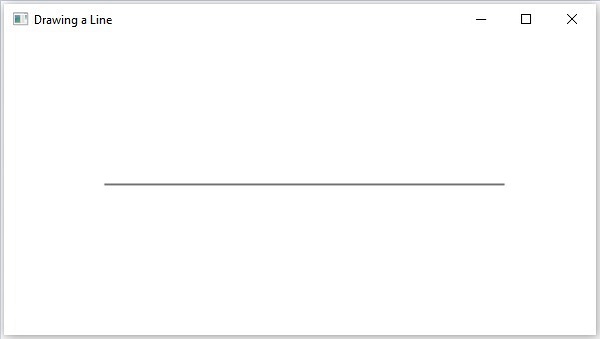
Example 2
Not just a single line, you can also add multiple lines to the JavaFX application in order to create more complex shapes. In this example, we will try to draw a simple cross figure. Save this code in a file with the name LineToCross.java.
importjavafx.application.Application;importjavafx.scene.Group;importjavafx.scene.Scene;importjavafx.scene.shape.LineTo;importjavafx.scene.shape.MoveTo;importjavafx.scene.shape.Path;importjavafx.stage.Stage;publicclassLineToCrossextendsApplication{@Overridepublicvoidstart(Stage stage){//Creating a Path object Path path =newPath();//Moving to the starting point MoveTo moveTo =newMoveTo();
moveTo.setX(100.0f);
moveTo.setY(150.0f);//Instantiating the LineTo class LineTo lineTo =newLineTo();//Setting the Properties of the line element
lineTo.setX(500.0f);
lineTo.setY(150.0f);//Adding the path elements to Observable list of the Path class
path.getElements().add(moveTo);
path.getElements().add(lineTo);//Creating a Group object Group root =newGroup(path);//Creating a scene object Scene scene =newScene(root,600,300);//Setting title to the Stage
stage.setTitle("Drawing a Line");//Adding scene to the stage
stage.setScene(scene);//Displaying the contents of the stage
stage.show();}publicstaticvoidmain(String args[]){launch(args);}}Compile and execute the saved java file from the command prompt using the following commands.
javac --module-path %PATH_TO_FX%--add-modules javafx.controls LineToCross.java
java --module-path %PATH_TO_FX%--add-modules javafx.controls LineToCrossOutput
On executing, the above program generates a JavaFX window displays a cross structure, which is drawn using two different lines, as shown below.
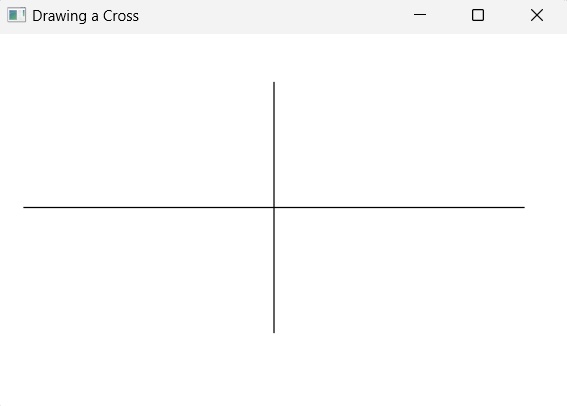
Leave a Reply