For the App Store, we’ve also got nine key elements to optimize, but they’re not quite the same as Google Play:
- App name.
- App subtitle.
- Categories.
- Keywords.
- Description.
- App icon.
- App previews.
- Screenshots.
- App ratings and reviews.
One of the key differences here is how the two platforms handle keywords. While Google analyzes your whole listing for keywords, Apple provides a single field for you to add keywords.
Again, always refer to official Apple documentation when optimizing listings for the App Store.
App Name
In the App Store, your app name simply provides a recognizable and memorable name for your mobile app.
You don’t need to worry about keywords or descriptive text here – that comes later.
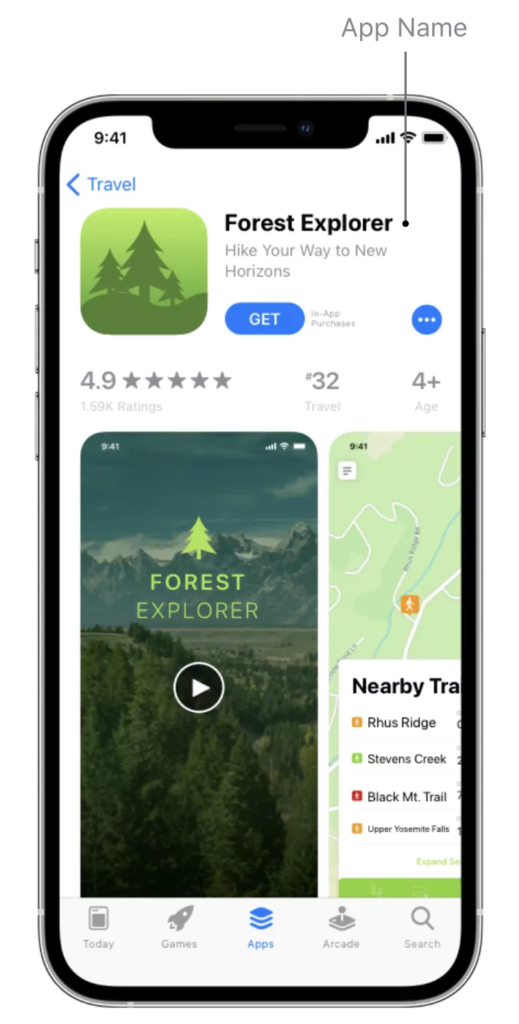
For now, concentrate on coming up with an app name that’s easy to remember and spell while somewhat describing what your app does.
Apple offers the following advice:
“Choose a simple, memorable name that is easy to spell and hints at what your app does. Be distinctive. Avoid names that use generic terms or are too similar to existing app names.”
You can use up to 30 characters for your app name in the App Store, but try to keep it as short and punchy as possible.
App Icon
As with most app stores, the app icon is one of the most prominent elements as users browse the iOS app store. Apple provides extensive design guidelines for app icons and it’s more strict than most.
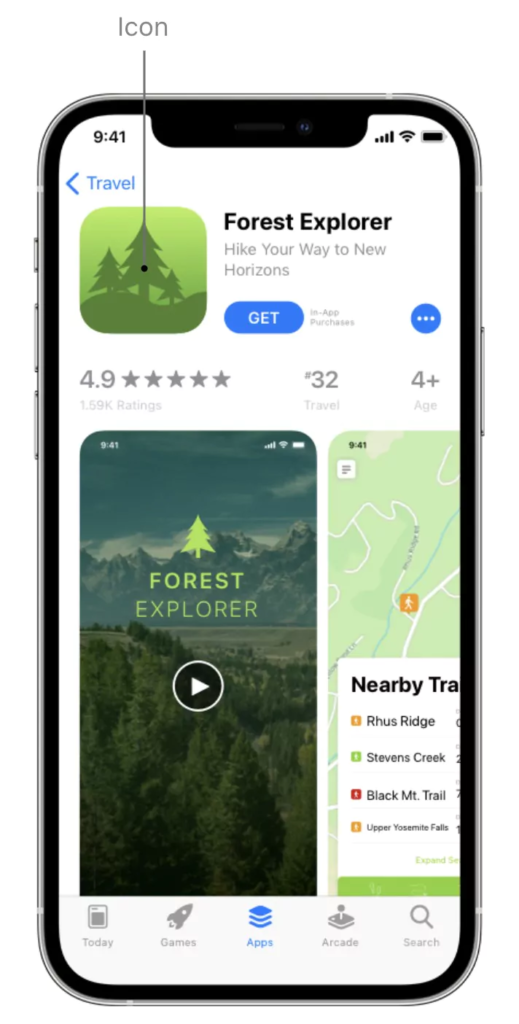
So, if you’re promoting your app across the App Store, Google Play, and any other platforms, you might want to start with Apple first. In most cases, this makes it easiest to maintain a consistent design across all platforms.
Generally speaking, the same design principles apply. Keep it simple and impactful with intelligent use of iconography, color, and contrast.
Look at your competitors and try to come up with something that stands out from the other apps your target audience is likely to see.
Subtitle
Your app subtitle provides a brief description below the app name. Use this to highlight the purpose and benefits of your app in the most compelling way possible.
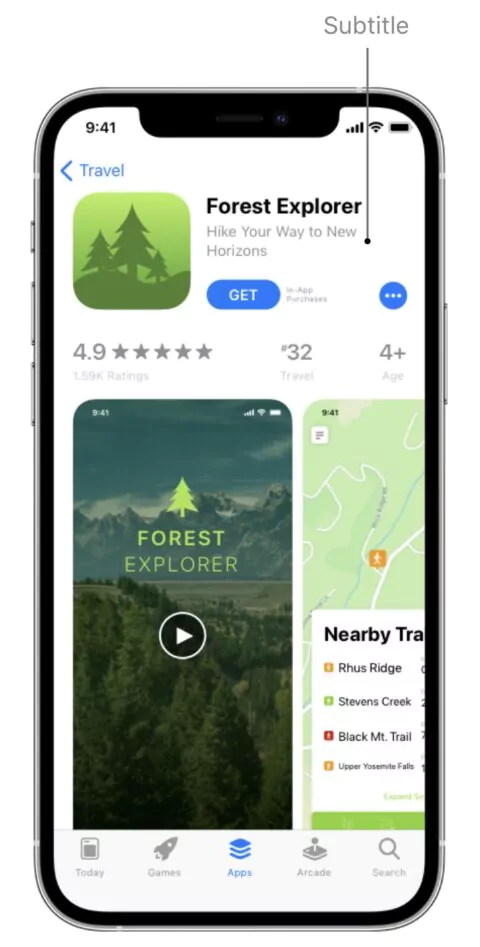
This is your first opportunity to excite potential users about your app, so try to make an impression here. You’ve only got 30 characters to work with, which means punchy subtitles tend to do best.
You’ll want to test and refine your subtitles over time, paying close attention to CTRs and installs as you try different variations.
Categories
As with Google Play, categories are key for discoverability in the App Store.
You can assign primary and secondary categories for iOS apps to help users find your app; the primary category has the strongest weight. – so choose the most relevant one.
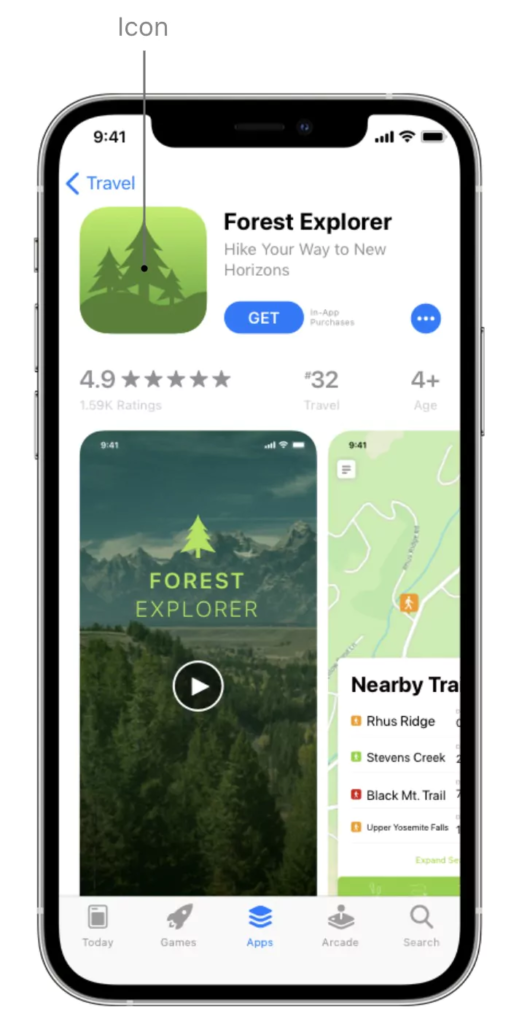
Apple provides extensive guidance for choosing app categories. Make sure you follow Apple’s guidance because selecting the wrong categories violates the App Store guidelines.
In some cases, you may find multiple categories that match your app.
For example, if you’re running a photo-sharing social media app, you could select either Photo & Video or Social Networking as your primary category.
In such cases, Apple suggests considering the following:
- Your app’s purpose: Your primary category should be the one that best describes your app’s main function or subject matter.
- Where users look for an app like yours: Understanding your audience will help you identify the category in which they will likely look for your app. Will they consider your app more of a social network or a photography app?
- Which categories contain the same type of apps as yours?: Research how similar apps are categorized — users may already know to visit these categories to find this type of app.
If multiple categories accurately reflect the purpose of your app, you’re unlikely to run into any violation issues.
At this point, it’s more a question of which category matches the search and everyday use of your app – not only to maximize visibility but also to set the right expectations for users who install your app (think engagement and retention).
Keywords
While Google Play looks for keywords throughout your app listing (similar to how Google Search analyses web pages), the App Store provides a dedicated keywords field.
You can use up to 100 characters to add keywords (separated by commas – no spaces) to help users discover your app. Apple offers the following advice for choosing keywords:
“Choose keywords based on words you think your audience will use to find an app like yours.
Be specific when describing your app’s features and functionality to help the search algorithm surface your app in relevant searches.”
Apple also recommends considering “the trade-off” between ranking well for less common terms versus ranking lower for popular terms.
The most popular keywords may generate a lot of impressions and traffic, but they’re also the most competitive, which can impact CTRs and installs.
App Description
Your app description should provide a short, compelling – and informative – description of your app, highlighting its main purpose and benefits.
Similar to Google Play, you can use up to 4,000 characters in your app description, but users can only see the first two lines (and most of the third) without clicking to see more.
Apple suggests the following:
“Communicate in the tone of your brand, and use terminology your target audience will appreciate and understand. The first sentence of your description is the most important — this is what users can read without having to tap to read more.”
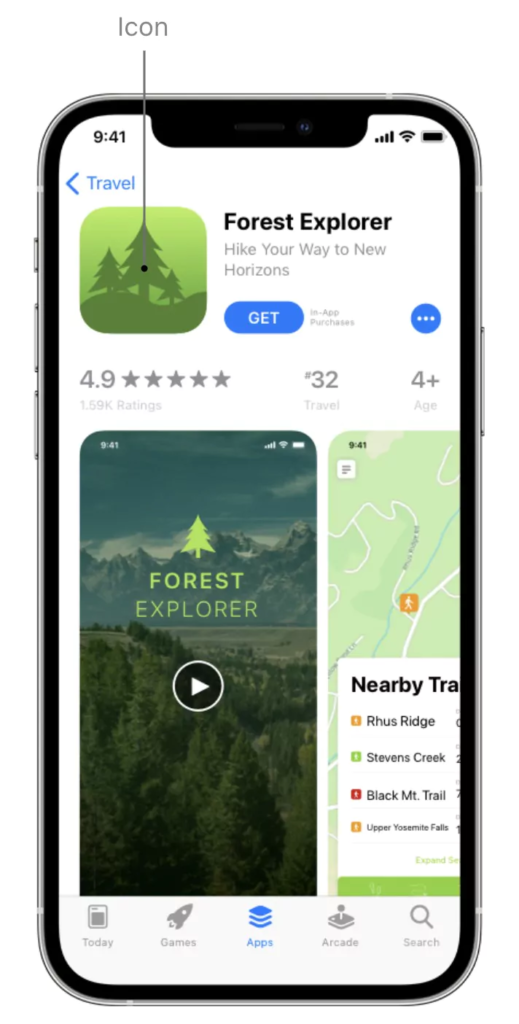
If you want to update your app description, you’ll have to resubmit your app listing, so it’s important to try and get this right and only make considered changes.
You can also add up to 170 characters of promotional text to the top of your app description.
Crucially, you can change this text at any time without having to resubmit your app listing, making this a great place to share the latest news and info about your app – such as limited-time sales, the latest features, or fixes from the last update.
App Previews
App previews are the App Store equivalent of promo videos.
You can add up to 30 seconds of footage to illustrate the key benefits of your app and the experience of using it.
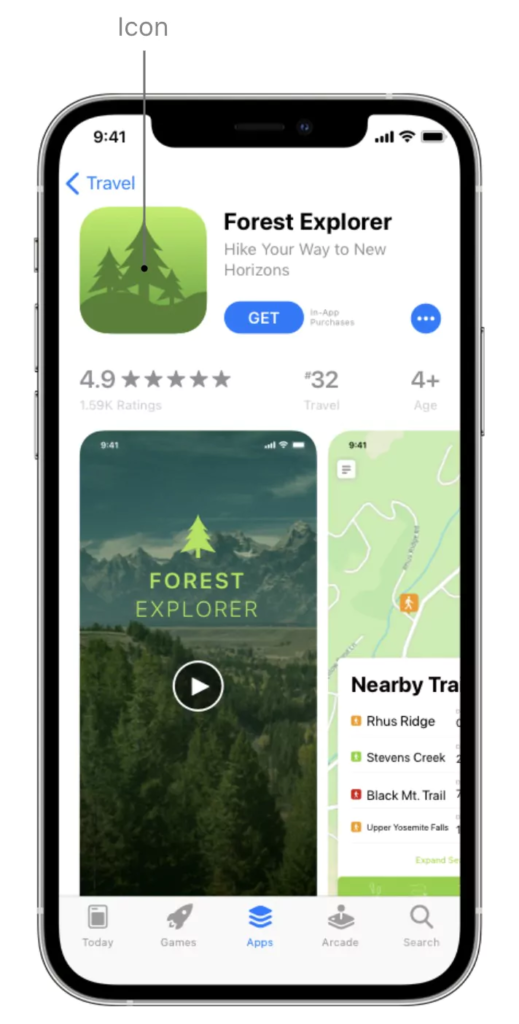
Again, Apple has strict guidelines and specifications for app previews – make sure you tick all the right boxes.
As with most things, if you’re listing your app in the App Store and Google Play, getting your app preview approved for the App Store first should mean you can use the same format for Google Play – as long as you include footage from the Android version of your app.
Screenshots
You can add up to 10 screenshots to your app listing for the App Store.
If you don’t have an app preview, the first one to three screenshots will show in search results, so make sure these highlight the core purpose of your app.
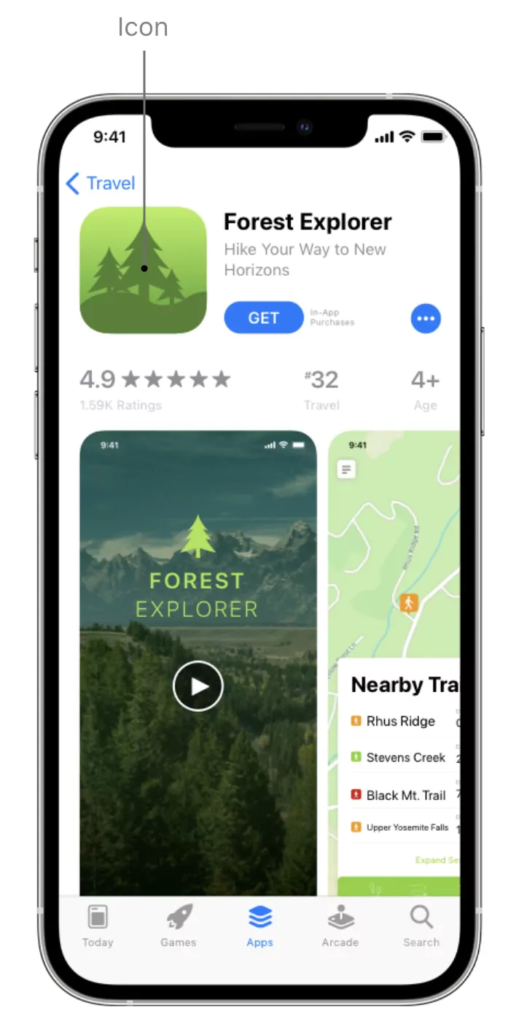
In your remaining screenshots, you can focus on the main features or benefits of using your app.
Try to stick to one feature or benefit per screenshot to communicate each purpose clearly.
App Ratings & Reviews
Once again, app ratings and reviews are important for maximizing visibility and installs in the App Store.
If anything, user reviews are more prominent in the App Store than Google Play, but we can’t say whether this has any meaningful impact on downloads.
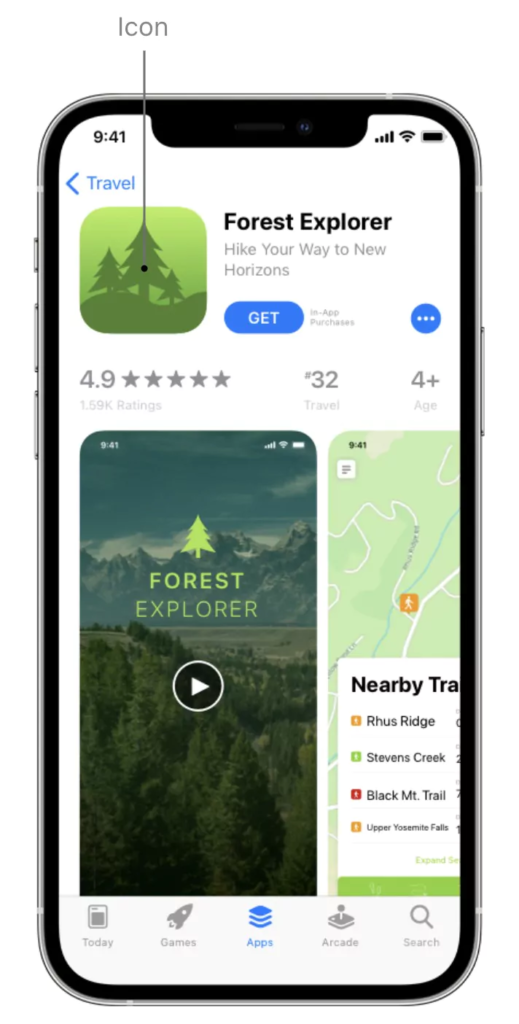
The same general principles apply here: try to develop a regular stream of reviews and manage a positive app rating.
Again, you don’t need perfect scores, but you do need to respond to user reviews and address potential issues.
Prioritize negative reviews and respond as quickly as possible with responses that deal with issues – avoid generic, unhelpful responses.
Leave a Reply