In this chapter, we will understand how to work with images in React Native.
Adding Image
Let us create a new folder img inside the src folder. We will add our image (myImage.png) inside this folder.
We will show images on the home screen.
App.js
import React from 'react';
import ImagesExample from './ImagesExample.js'
const App = () => {
return (
<ImagesExample />
)
}
export default AppLocal image can be accessed using the following syntax.
image_example.js
import React, { Component } from 'react'
import { Image } from 'react-native'
const ImagesExample = () => (
<Image source = {require('C:/Users/Tutorialspoint/Desktop/NativeReactSample/logo.png')} />
)
export default ImagesExampleOutput
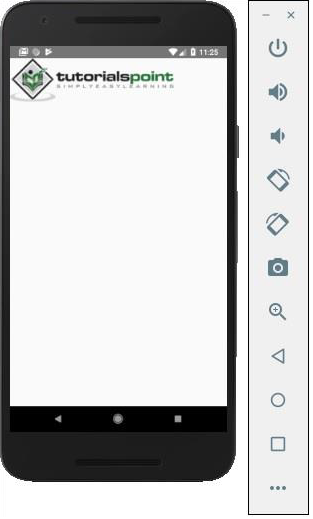

Screen Density
React Native offers a way to optimize images for different devices using @2x, @3x suffix. The app will load only the image necessary for particular screen density.
The following will be the names of the image inside the img folder.
[email protected]
[email protected]
Explore our latest online courses and learn new skills at your own pace. Enroll and become a certified expert to boost your career.
Network Images
When using network images, instead of require, we need the source property. It is recommended to define the width and the height for network images.
App.js
import React from 'react';
import ImagesExample from './image_example.js'
const App = () => {
return (
<ImagesExample />
)
}
export default Appimage_example.js
import React, { Component } from 'react'
import { View, Image } from 'react-native'
const ImagesExample = () => (
<Image source = {{uri:'https://pbs.twimg.com/profile_images/486929358120964097/gNLINY67_400x400.png'}}
style = {{ width: 200, height: 200 }}
/>
)
export default ImagesExampleOutput
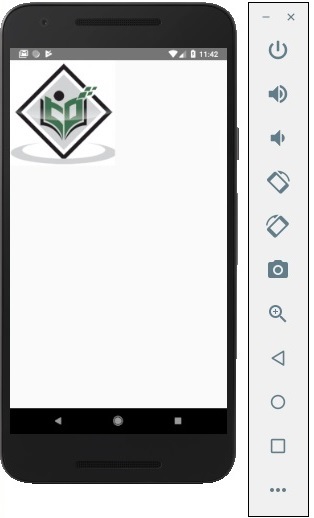
Leave a Reply