Microsoft Visual Studio Code also allows you to create a JavaFX application. You do not need any extra plug-ins or installations to create a non-modular project. Instead we just update the run configurations, like Netbeans and Eclipse IDE.
In this chapter, we will install the latest version of Microsoft Visual Studio Code to work with the latest version of JavaFX SDK.
Installing Visual Studio Code
Like NetBeans, Microsoft VSCode also provides inbuilt support for JavaFX. Thus, you can create any application using JavaFX without any additional plug-ins. To set up the VSCode environment, you need to follow the steps given below.
Step 1 − Go to the Visual Studio Code website and click the appropriate download link given.

A file named VSCodeUserSetup-x64-1.73.1.exe will start downloading. Once the download is done, run this file to start the installation.
Step 2 − Then, a new setup window pops up with the license agreement. You can read the agreement and click “I agree” in order to start the installation.
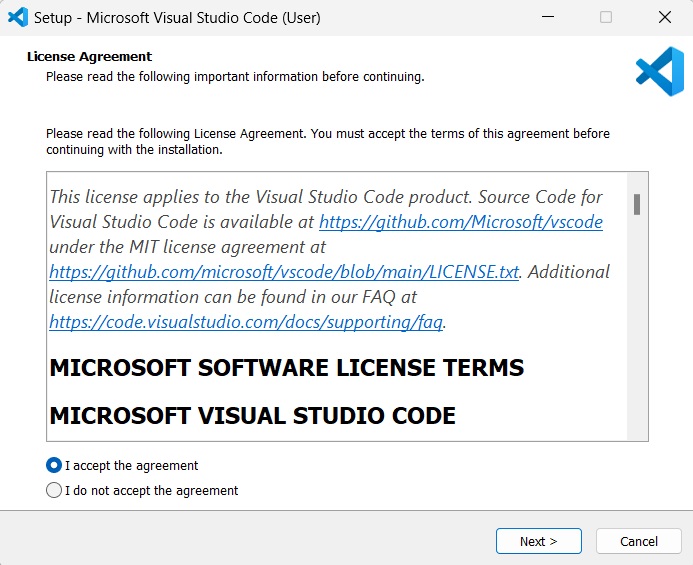
Step 3 − Now, you are asked to perform few additional tasks, like creating a desktop shortcut for VSCode, etc. Check the boxes that you want to perform and click ‘Next’.
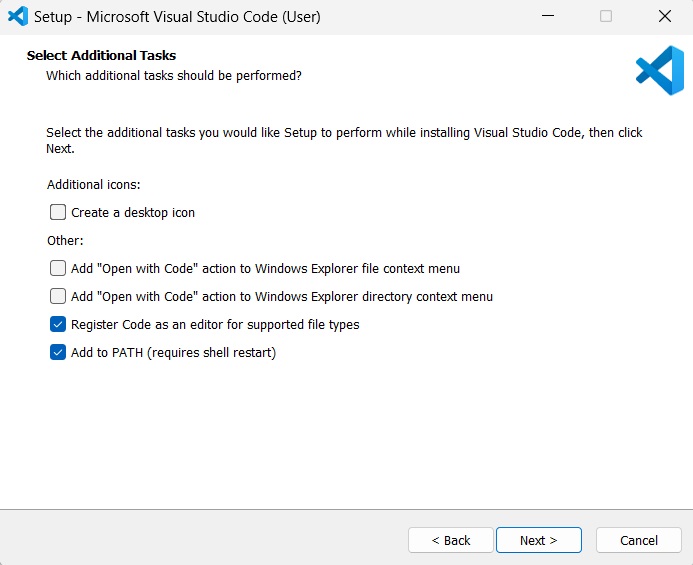
Step 4 − Your Visual Studio Code is now ready to be installed. Click ‘install’ to begin the installation.

Step 5 − This step shows the process of installation. This might take a while to finish.
Step 6 − Once your installation is finished, you can click on “Finish” as shown in the image below.

The app is launched immediately after you click ‘finish’. If you don’t want to launch it just yet, you can uncheck the Launch check box in this step.
Creating JavaFX Project in Visual Studio Code
Once your Visual Studio Code is installed, you can create a JavaFX application by following the steps below.
Step 1 − Go to “Help -> Show All Commands”
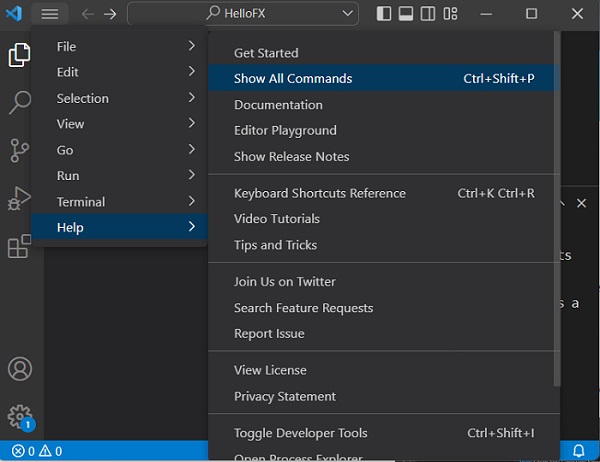
Step 2 − Then, find “Java: Create Java Project…” command and run it.
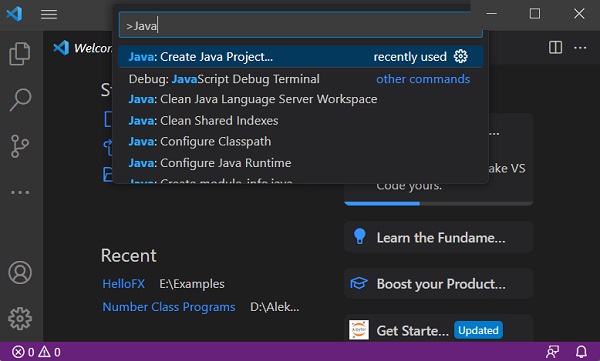
Step 3 − In this step, click on the “No build tools” command as shown in the image below, because we are not trying to use any build tools like Maven and Gradle etc.
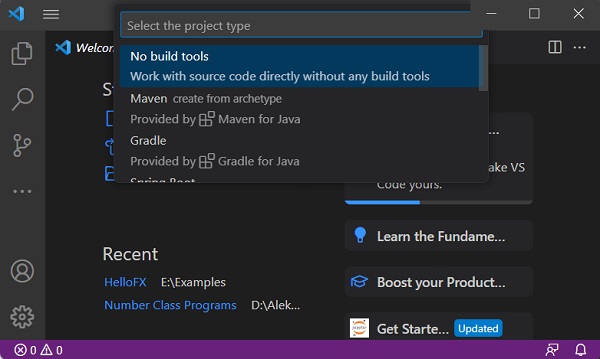
Step 4 − Now, input a Java project folder name to store the codes for JavaFX application.
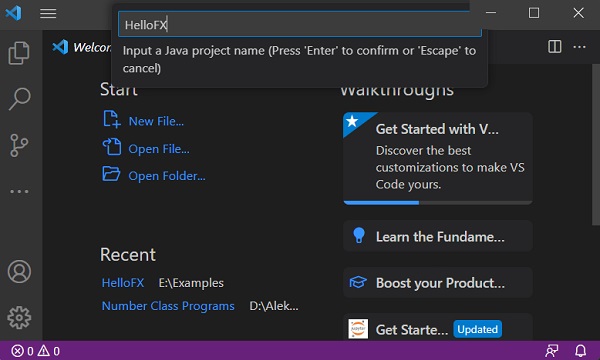
Step 5 − You must add JavaFX dependencies to your project. This is done by simply importing all the JAR files within the “lib” folder of JavaFX SDK, by clicking on the ‘+’ symbol beside Referenced Libraries.
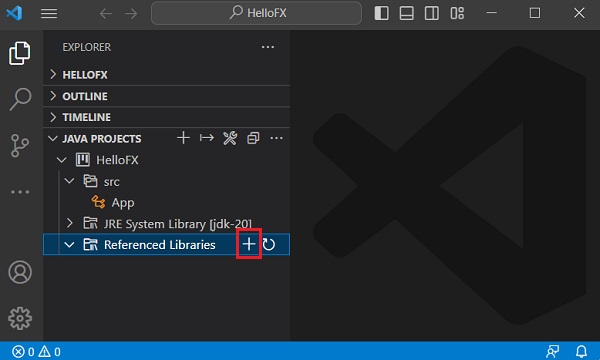
Step 6 − Select all the .jar files present in the “lib” directory of JavaFX SDK.
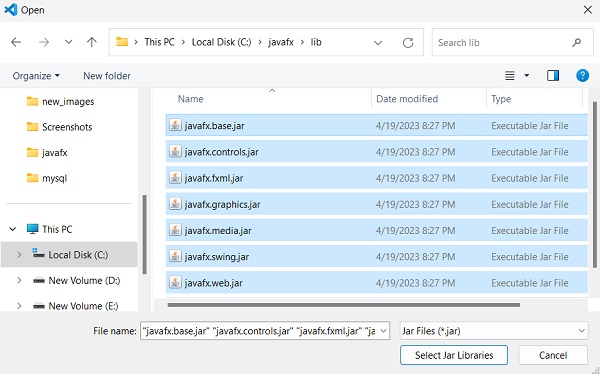
Step 7 − As you can see, all the .jar files are now imported to Referenced Libraries.
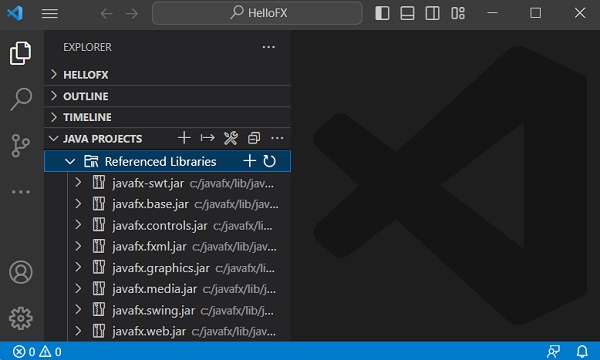
Step 8 − Now, delete the pre-existing App.java file in the src library to avoid runtime errors.
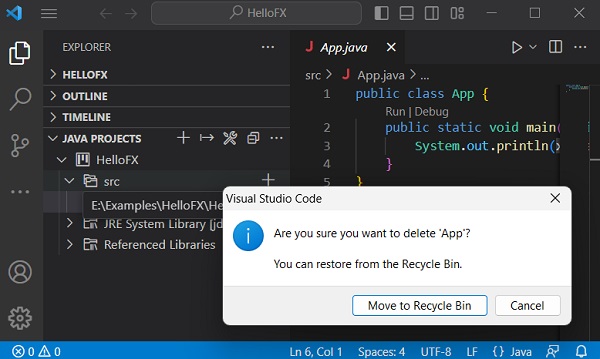
Step 9 − Create the files containing relevant code to execute under the src library. As a sample, we are creating a “hellofx” package and created “Main.java”, “hellofx.fxml” and “Controller.java” files within it. Look in the screenshot below.
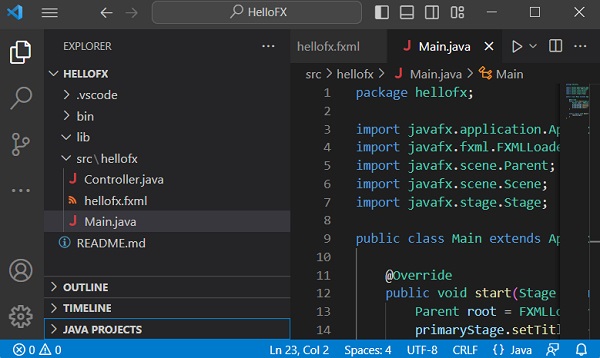
Step 10 − In the “Run and Debug” viewlet, click on the “create a launch.json file”.
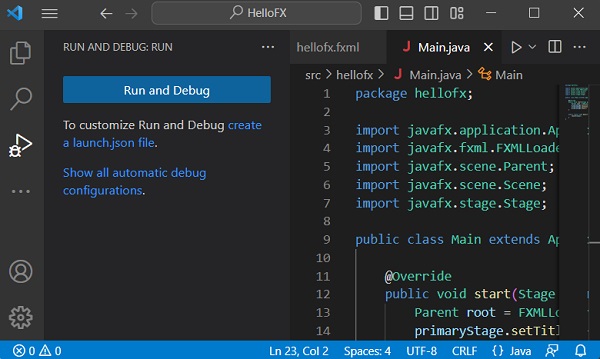
Step 11 − Once the launch.json file is created, update the “<Java_lib_path>” to the “lib” path of JavaFX SDK in your system and click the green button highlighted in the image below. This will run your JavaFX application.
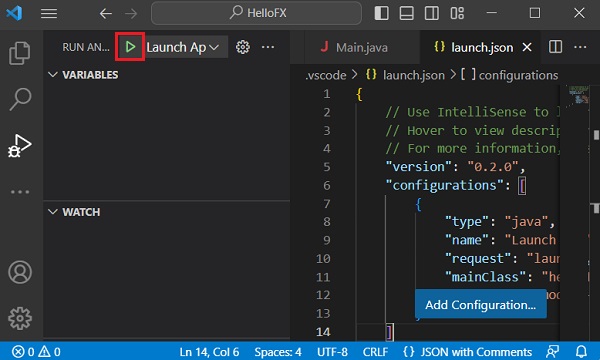
Step 12 − A new window pops up displaying the output of your sample JavaFX application.
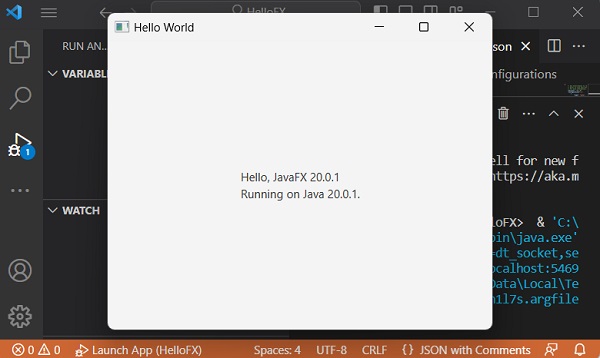
Leave a Reply