The path element HLineTo is used to draw a horizontal line to a point in the specified coordinates from the current position.
It is represented by a class named HLineTo. This class belongs to the package javafx.scene.shape.
This class has a property of the double datatype namely −
- X − The x coordinate of the point to which a horizontal line is to be drawn from the current position.
To draw a path element horizontal line, you need to pass a value to this property. This can be either done by passing it to the constructor of this class, at the time of instantiation; Or, by using their respective setter methods.
Steps to draw PathElement Horizontal Line
Follow the steps given below to draw a horizontal line to a specified point from the current position in JavaFX.
Step 1: Creating a Path Object
We first create a Path object by instantiating the Path class within the start() method of Application class as shown below −
publicclassClassNameextendsApplication{@Overridepublicvoidstart(Stage primaryStage)throwsException{//Creating a Path object Path path =newPath()}}Step 2: Setting the Initial Point
Create the MoveTo path element and set XY coordinates to starting point of the line to the coordinates (100, 150). This can be done by using the methods setX() and setY() of the class MoveTo as shown below.
//Moving to the starting point MoveTo moveTo =newMoveTo();
moveTo.setX(100.0f);
moveTo.setY(150.0f);Step 3: Creating an Object of the Class HLineTo
Create the path element horizontal line by instantiating the class named HLineTo which belongs to the package javafx.scene.shape as shown below.
//Creating an object of the class HLineTo HLineTo hLineTo =newHLineTo();Step 4: Setting Properties to the Horizontal Line Element
Specify the x coordinate of the point to which a horizontal line is to be drawn from the current position. This can be done by setting the property x, using the method setX() of the HLineTo class as shown below.
//Setting the Properties of the horizontal line element
hlineTo.setX(400)Step 5: Adding Elements to the Observable List of Path Class
Add the path elements MoveTo and HlineTo created in the previous steps to the observable list of the Path class as shown below −
//Adding the path elements to Observable list of the Path class
path.getElements().add(moveTo);
path.getElements().add(hlineTo);Step 6: Launching Application
Once the HLineTo path object is created, follow the given steps below to launch the application properly −
- Firstly, instantiate the class named Scene by passing the Group object as a parameter value to its constructor. To this constructor, you can also pass dimensions of the application screen as optional parameters.
- Then, set the title to the stage using the setTitle() method of the Stage class.
- Now, a Scene object is added to the stage using the setScene() method of the class named Stage.
- Display the contents of the scene using the method named show().
- Lastly, the application is launched with the help of the launch() method.
Example
Following is a program which draws a horizontal line from the current point to a specified position using the class Path of JavaFX. Save this code in a file with the name − HLineToExample.java.
importjavafx.application.Application;importjavafx.scene.Group;importjavafx.scene.Scene;importjavafx.stage.Stage;importjavafx.scene.shape.HLineTo;importjavafx.scene.shape.MoveTo;importjavafx.scene.shape.Path;publicclassHLineToExampleextendsApplication{@Overridepublicvoidstart(Stage stage){//Creating an object of the Path class Path path =newPath();//Moving to the starting point MoveTo moveTo =newMoveTo();
moveTo.setX(100.0);
moveTo.setY(150.0);//Instantiating the HLineTo class HLineTo hLineTo =newHLineTo();//Setting the properties of the path element horizontal line
hLineTo.setX(10.0);//Adding the path elements to Observable list of the Path class
path.getElements().add(moveTo);
path.getElements().add(hLineTo);//Creating a Group object Group root =newGroup(path);//Creating a scene object Scene scene =newScene(root,600,300);//Setting title to the Stage
stage.setTitle("Drawing a horizontal line");//Adding scene to the stage
stage.setScene(scene);//Displaying the contents of the stage
stage.show();}publicstaticvoidmain(String args[]){launch(args);}}Compile and execute the saved java file from the command prompt using the following commands.
javac --module-path %PATH_TO_FX%--add-modules javafx.controls HLineToExample.java
java --module-path %PATH_TO_FX%--add-modules javafx.controls HLineToExampleOutput
On executing, the above program generates a JavaFX window displaying a horizontal line, which is drawn from the current position to the specified point, as shown below.
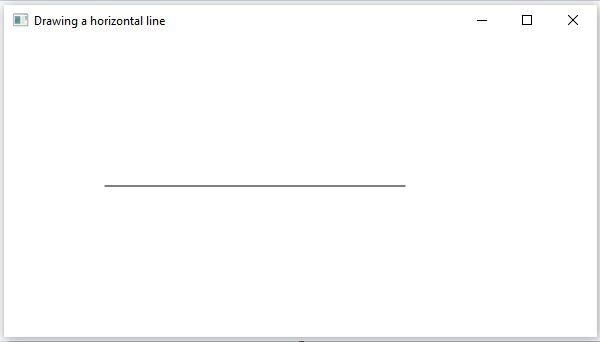
Example
In this example, we are trying to draw a more complex path, i.e. triangle, using the horizontal line. Save this code in a file with the name − HLineToTriangle.java.
importjavafx.application.Application;importjavafx.scene.Group;importjavafx.scene.Scene;importjavafx.stage.Stage;importjavafx.scene.shape.HLineTo;importjavafx.scene.shape.LineTo;importjavafx.scene.shape.MoveTo;importjavafx.scene.shape.Path;publicclassHLineToTriangleextendsApplication{@Overridepublicvoidstart(Stage stage){//Creating an object of the Path class Path path =newPath();//Drawing a triangular pathMoveTo moveTo =newMoveTo();
moveTo.setX(200.0);
moveTo.setY(150.0);HLineTo hLineTo =newHLineTo();
hLineTo.setX(100.0);MoveTo moveTo2 =newMoveTo();
moveTo2.setX(100.0);
moveTo2.setY(150.0);LineTo lineTo =newLineTo();
lineTo.setX(150.0);
lineTo.setY(50.0);MoveTo moveTo3 =newMoveTo();
moveTo3.setX(150.0);
moveTo3.setY(50.0);LineTo lineTo2 =newLineTo();
lineTo2.setX(200.0);
lineTo2.setY(150.0);//Adding the path elements to Observable list of the Path class
path.getElements().add(moveTo);
path.getElements().add(hLineTo);
path.getElements().add(moveTo2);
path.getElements().add(lineTo);
path.getElements().add(moveTo3);
path.getElements().add(lineTo2);//Creating a Group object Group root =newGroup(path);//Creating a scene object Scene scene =newScene(root,600,300);//Setting title to the Stage
stage.setTitle("Drawing a Triangular Path");//Adding scene to the stage
stage.setScene(scene);//Displaying the contents of the stage
stage.show();}publicstaticvoidmain(String args[]){launch(args);}}Compile and execute the saved java file from the command prompt using the following commands.
javac --module-path %PATH_TO_FX%--add-modules javafx.controls HLineToTriangle.java
java --module-path %PATH_TO_FX%--add-modules javafx.controls HLineToTriangleOutput
On executing, the above program generates a JavaFX window displaying a triangle.
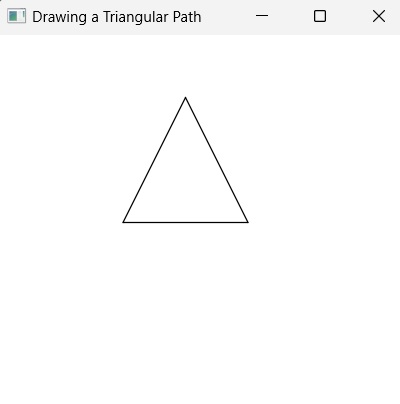
Leave a Reply