An Ellipse is defined by two points, each called a focus. If any point on the Ellipse is taken, the sum of the distances to the focus points is constant. The size of the Ellipse is determined by the sum of these two distances. The sum of these distances is equal to the length of the major axis (the longest diameter of the ellipse). A circle is, in fact, a special case of an Ellipse.
An Ellipse has three properties which are −
- Centre − A point inside the Ellipse which is the midpoint of the line segment linking the two foci. The intersection of the major and minor axes.
- Major axis − The longest diameter of an ellipse.
- Minor axis − The shortest diameter of an ellipse.
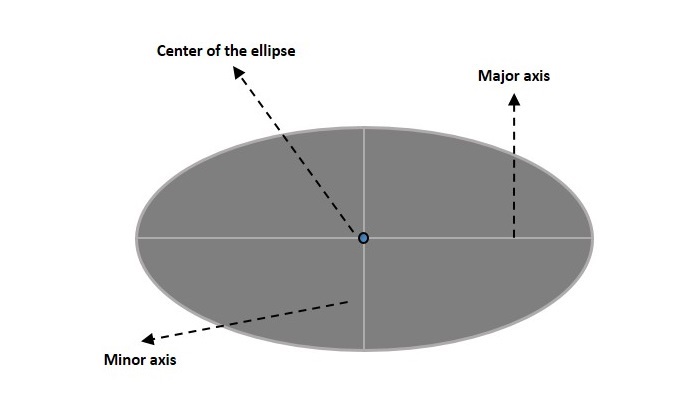
Ellipse in JavaFX
In JavaFX, an Ellipse is represented by a class named Ellipse. This class belongs to the package javafx.scene.shape.
By instantiating this class, you can create an Ellipse node in JavaFX.
This class has 4 properties of the double datatype namely −
- centerX − The x coordinate of the center of the ellipse in pixels.
- centerY − The y coordinate of the center of the ellipse in pixels.
- radiusX − The width of the ellipse pixels.
- radiusY − The height of the ellipse pixels.
To draw an ellipse, you need to pass values to these properties, either by passing them to the constructor of this class in the same order, or by using setter methods.
Steps to Draw Ellipse
Follow the steps given below to draw an Ellipse in JavaFX.
Step 1: Creating an Ellipse
You can create an Ellipse in JavaFX by instantiating the class named Ellipse which belongs to a package javafx.scene.shape, inside the start() method. You can instantiate this class as follows.
publicclassClassNameextendsApplication{publicvoidstart(Stage primaryStage)throwsException{//Creating an Ellipse object Ellipse ellipse =newEllipse();}}Step 2: Setting Properties to the Ellipse
Specify the x, y coordinates of the center of the Ellipse → the width of the Ellipse along x axis and y axis (major and minor axises), of the circle by setting the properties X, Y, RadiusX and RadiusY.
This can be done by using their respective setter methods as shown in the following code block.
ellipse.setCenterX(300.0f);
ellipse.setCenterY(150.0f);
ellipse.setRadiusX(150.0f);
ellipse.setRadiusY(75.0f);Step 3: Creating a Group Object
In the start() method, create a group object by instantiating the class named Group, which belongs to the package javafx.scene. This class is instantiated by passing the Ellipse (node) object created in the previous step as a parameter to the constructor of the Group class. This should be done in order to add it to the group as shown in the following code block −
Group root =newGroup(ellipse);Step 4: Launching Application
Once the 2D object is created, follow the given steps below to launch the application properly −
- Firstly, instantiate the class named Scene by passing the Group object as a parameter value to its constructor. To this constructor, you can also pass dimensions of the application screen as optional parameters.
- Then, set the title to the stage using the setTitle() method of the Stage class.
- Now, a Scene object is added to the stage using the setScene() method of the class named Stage.
- Display the contents of the scene using the method named show().
- Lastly, the application is launched with the help of the launch() method.
Example
Following is a program which generates an Ellipse using JavaFX. Save this code in a file with the name EllipseExample.java.
importjavafx.application.Application;importjavafx.scene.Group;importjavafx.scene.Scene;importjavafx.stage.Stage;importjavafx.scene.shape.Ellipse;publicclassEllipseExampleextendsApplication{@Overridepublicvoidstart(Stage stage){//Drawing an ellipse Ellipse ellipse =newEllipse();//Setting the properties of the ellipse
ellipse.setCenterX(300.0f);
ellipse.setCenterY(150.0f);
ellipse.setRadiusX(150.0f);
ellipse.setRadiusY(75.0f);//Creating a Group object Group root =newGroup(ellipse);//Creating a scene object Scene scene =newScene(root,600,300);//Setting title to the Stage
stage.setTitle("Drawing an Ellipse");//Adding scene to the stage
stage.setScene(scene);//Displaying the contents of the stage
stage.show();}publicstaticvoidmain(String args[]){launch(args);}}Compile and execute the saved Java file from the command prompt using the following commands.
javac --module-path %PATH_TO_FX%--add-modules javafx.controls EllipseExample.java
java --module-path %PATH_TO_FX%--add-modules javafx.controls EllipseExampleOutput
On executing, the above program generates a JavaFX window displaying an ellipse as shown below.
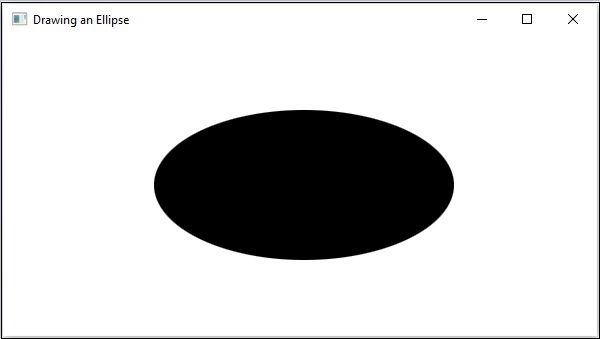
Example
In another example given below, let us try to draw an elliptical orbit of a circular planet. Name this file as PlanetOrbit.java.
importjavafx.application.Application;importjavafx.scene.Group;importjavafx.scene.Scene;importjavafx.stage.Stage;importjavafx.scene.shape.Ellipse;importjavafx.scene.shape.Circle;importjavafx.scene.paint.Color;importjavafx.animation.PathTransition;importjavafx.application.Application;importjavafx.stage.Stage;importjavafx.util.Duration;publicclassPlanetOrbitextendsApplication{@Overridepublicvoidstart(Stage stage){//Drawing an orbit Ellipse orbit =newEllipse();
orbit.setFill(Color.WHITE);
orbit.setStroke(Color.BLACK);//Setting the properties of the ellipse
orbit.setCenterX(300.0f);
orbit.setCenterY(150.0f);
orbit.setRadiusX(150.0f);
orbit.setRadiusY(100.0f);// Drawing a circular planetCircle planet =newCircle(300.0f,50.0f,40.0f);//Creating the animationPathTransition pathTransition =newPathTransition();
pathTransition.setDuration(Duration.millis(1000));
pathTransition.setNode(planet);
pathTransition.setPath(orbit);
pathTransition.setOrientation(PathTransition.OrientationType.ORTHOGONAL_TO_TANGENT);
pathTransition.setCycleCount(50);
pathTransition.setAutoReverse(false);
pathTransition.play();//Creating a Group object Group root =newGroup();
root.getChildren().addAll(orbit, planet);//Creating a scene object Scene scene =newScene(root,600,300);//Setting title to the Stage
stage.setTitle("Drawing a Planet Orbit");//Adding scene to the stage
stage.setScene(scene);//Displaying the contents of the stage
stage.show();}publicstaticvoidmain(String args[]){launch(args);}}Compile and execute the saved Java file from the command prompt using the following commands.
javac --module-path %PATH_TO_FX%--add-modules javafx.controls PlanetOrbit.java
java --module-path %PATH_TO_FX%--add-modules javafx.controls PlanetOrbitOutput
On executing, the above program generates a JavaFX window displaying an orbit as shown below.
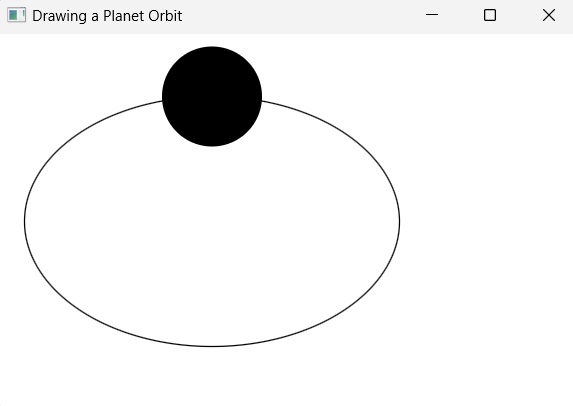
Leave a Reply