Color Input Effect gives the same output as drawing a rectangle and filling it with color. Unlike other effects, if this effect is applied to any node, it displays only a rectangular box (not the node). This effect is mostly used to pass as an input for other effects.
For example, while applying the blend effect, it requires an object of effect type as input. There we can pass this as an input.
The class named ColorInput of the package javafx.scene.effect represents the color input effect. This class contains four properties namely −
- x − This property is of double type; it represents the x coordinate of the position of the color input.
- y − This property is of double type; it represents the y coordinate of the position of the color input.
- height − This property is of double type; it represents the height of the region that is to be filled with color.
- width − This property is of double type; it represents the width of the region that is to be filled with color.
- paint − This property is of Paint type; it represents the color with which the input region is to be filled.
Example
Following is an example demonstrating the color input effect. In here, we are creating a color input of the dimensions 50, 400 (height, width) at the position 50, 140, and filling it with the color CHOCOLATE.
We are creating rectangle and applying this effect to it. Save this code in a file with the name ColorInputEffectExample.java.
importjavafx.application.Application;importjavafx.scene.Group;importjavafx.scene.Scene;importjavafx.scene.effect.ColorInput;importjavafx.scene.paint.Color;importjavafx.scene.shape.Rectangle;importjavafx.stage.Stage;publicclassColorInputEffectExampleextendsApplication{@Overridepublicvoidstart(Stage stage){//creating a rectangle Rectangle rectangle =newRectangle();//Instantiating the Colorinput class ColorInput colorInput =newColorInput();//Setting the coordinates of the color input
colorInput.setX(50);
colorInput.setY(140);//Setting the height of the region of the collor input
colorInput.setHeight(50);//Setting the width of the region of the color input
colorInput.setWidth(400);//Setting the color the color input
colorInput.setPaint(Color.CHOCOLATE);//Applying coloradjust effect to the Rectangle
rectangle.setEffect(colorInput);//Creating a Group object Group root =newGroup(rectangle);//Creating a scene object Scene scene =newScene(root,600,300);//Setting title to the Stage
stage.setTitle("Sample Application");//Adding scene to the stage
stage.setScene(scene);//Displaying the contents of the stage
stage.show();}publicstaticvoidmain(String args[]){launch(args);}}Compile and execute the saved java file from the command prompt using the following commands.
javac --module-path %PATH_TO_FX%--add-modules javafx.controls ColorInputEffectExample.java
java --module-path %PATH_TO_FX%--add-modules javafx.controls ColorInputEffectExampleOutput
On executing, the above program generates a JavaFX window as shown below.
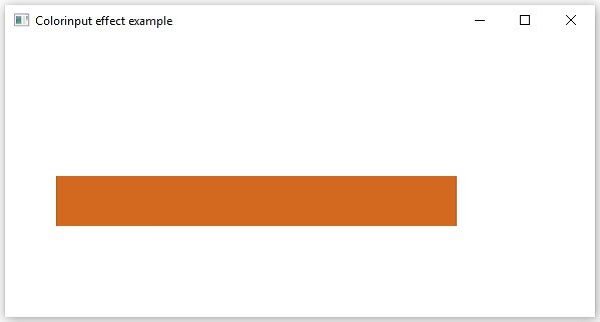
Leave a Reply